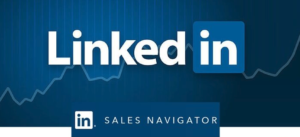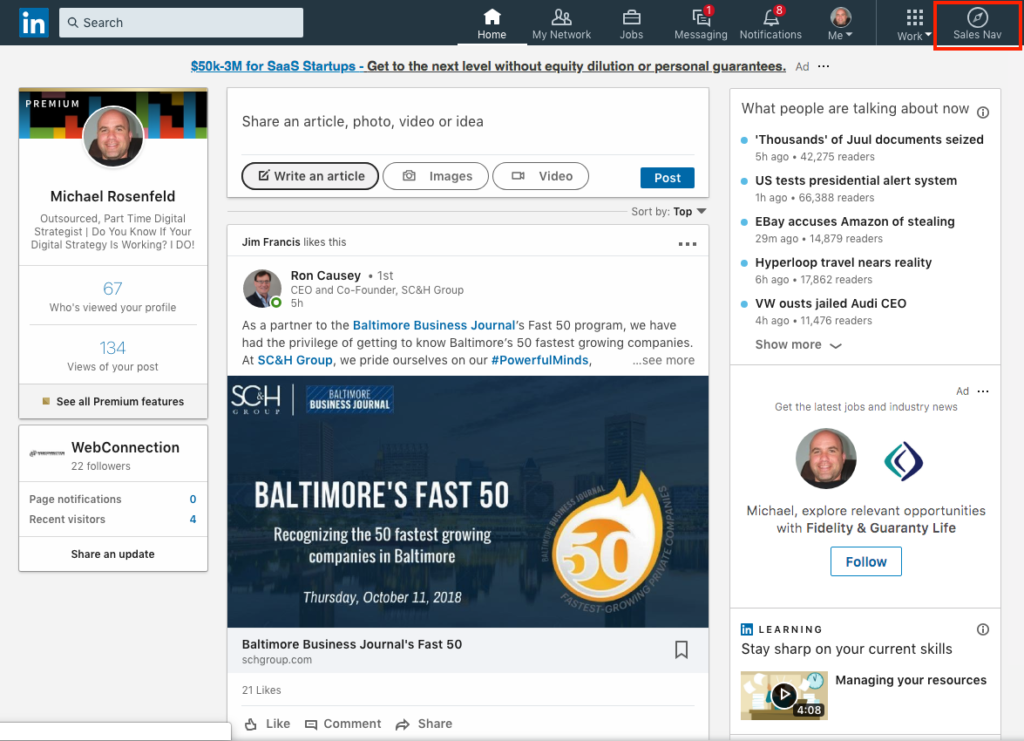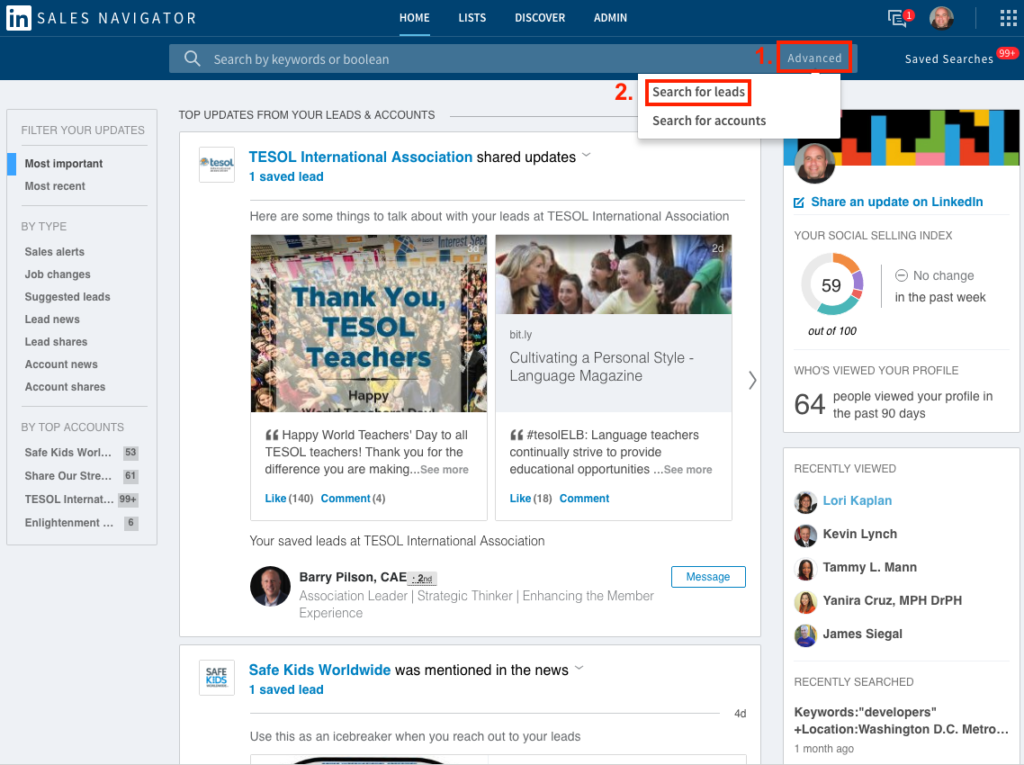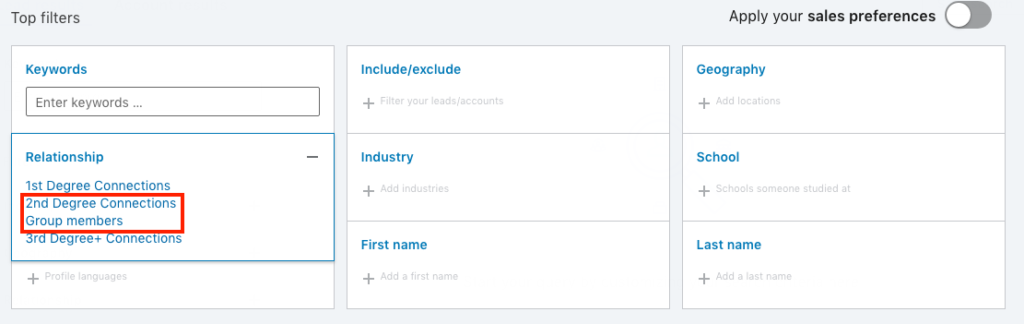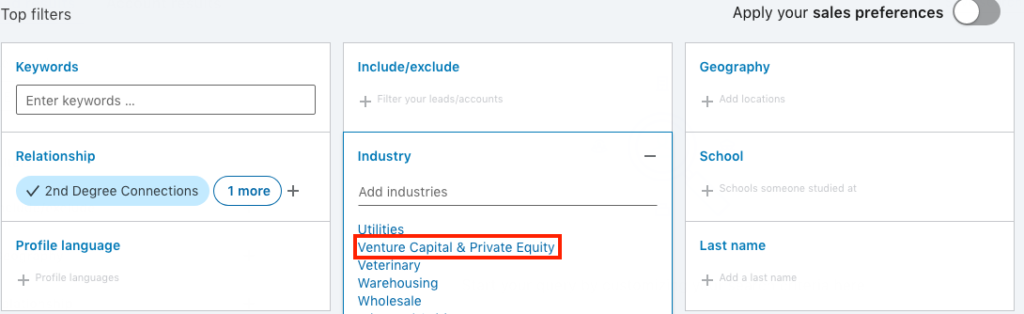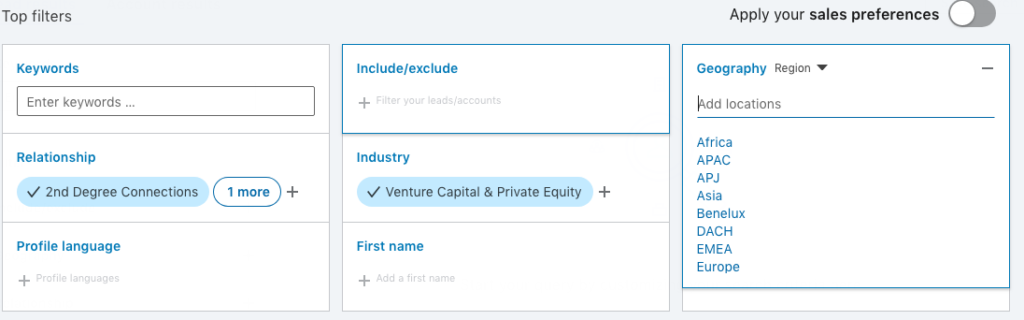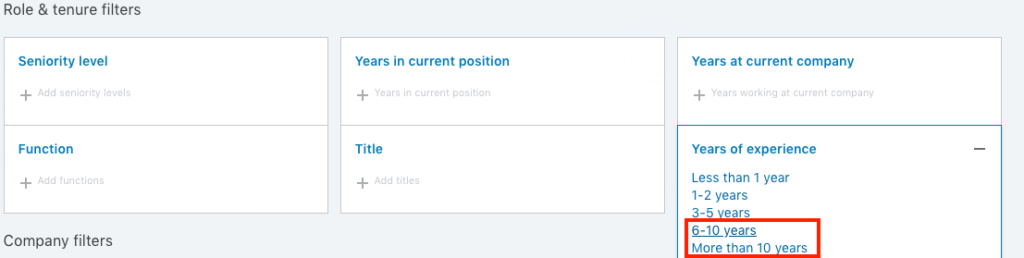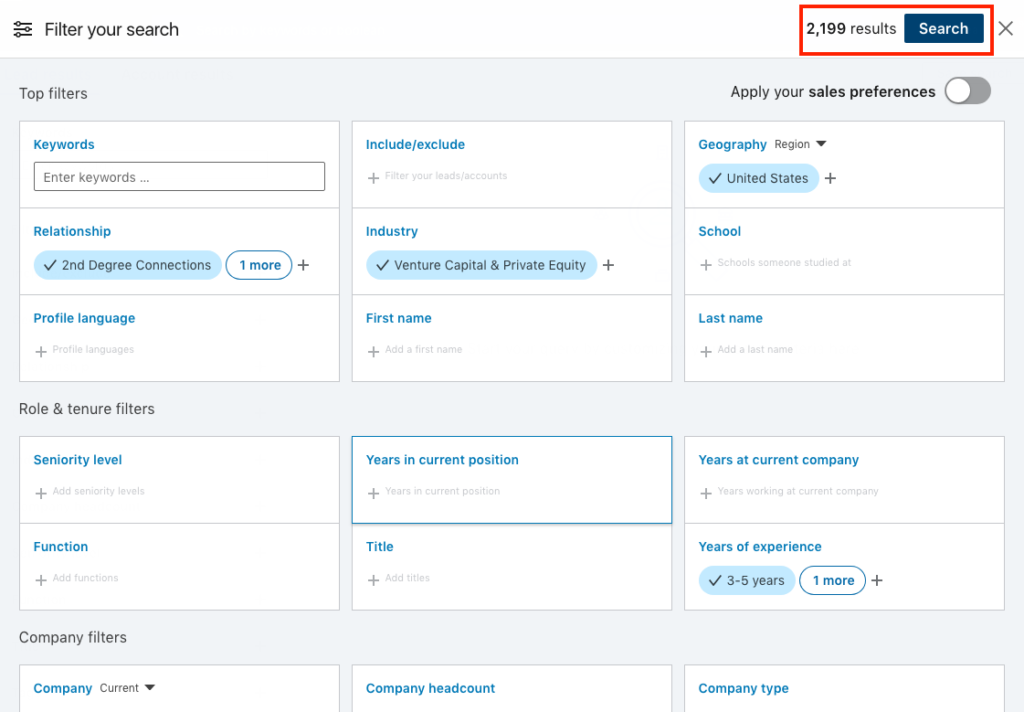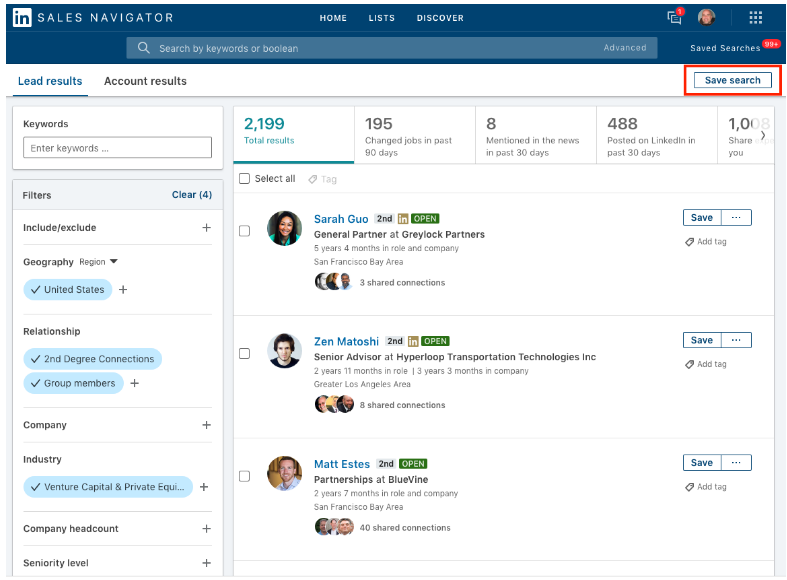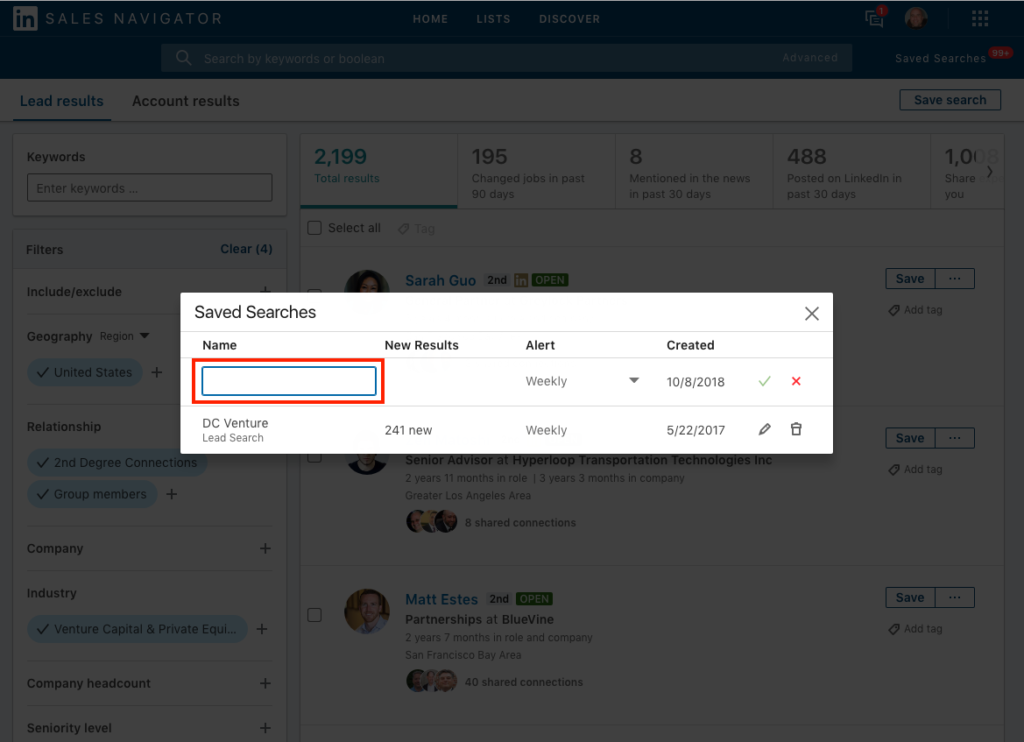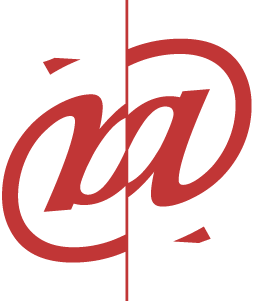If you are a B2B company that needs to continue to fill your pipeline with prospects, that you should be using LinkedIn Sales Navigator. This post shows step by step instructions on how to do so.
To log into Sales Navigator, click on the Sales Navigator icon in the top right corner once you are logged into LinkedIn.
When in Sales Navigator, 1. Mouse over “Advanced”, then 2. Click on “Search for leads”
For our purposes, we are going to be looking for Venture Capitalists within the U.S. that are either 2nd connections or in Groups with you. We want these people to be executive level and have experience of over 5 years. Let’s begin with the Top Filters. Click in the relationship rectangle then select 2nd degree connections and group members.
Click in the Industry rectangle and scroll down to Venture Capital & Private Equity
Click in the Geography rectangle and in the Add locations area type United States then click on United States when it pops up below.
We can now move on to Roles and Tenure filters. Click in the Year of experience rectangle and select 6-10 years and More than 10 years.
At this point, you have entered all the search criteria used in our hypothetical example. Feel free to use real criteria for your search. Now you can see that the current search I used matches 2,199 seconds and group members from my network. If you want to fine tune this more, you can add additional filters. When ready to view these people, click the search button.
To save this search so you do not have to start all over, hit the Save search and enter your search name.